
Steps 2: Initial Configuration to the Droplet
at the time of writing this article , Ubuntu version is 18.04, so the rest of the article much suits the same major version of the Ubuntu.
a. Login to your Server first time
Before you go too far, you should make sure you have a Telnet Client installed in order to SSH into your new server.
- If you are Linux or MAC O/S user, you don't have to install any additional software, since you can write SSH command in your default terminal.
- If you are Windows User, you must install an SSH client which is not coming by default with windows, the most popular SSH tool for windows is PUTTY, you can download the PUTTY from their website here, If you are not aware what is PUTTY is or how to use it, please follow this article written by digital ocean authors.
Now that you have an SSH client installed and you should be aware how to use it, it is time to log into our server so we can set it up.Insert your Droplet IP Address and root as username and Root Password which you received in email. When you first time login, you will probably get a message asking you if you want to trust or add this IP address to your list of known hosts. Just agree to it to continue and you will not get this message again.
It will also prompt you to change your root password, Please provide a new password and keep it safely some where.
The Root user has the overall broad privileges in Linux, so you are discouraged from using it on a regular basis for the sake of security.This is because part of the power inherent with the root account is the ability to make very destructive changes, even by accident.
b. Create a new Linux User with less privileges
run the following command in your terminal and you must be logged in as root user, please note that admin is the username of your new user, you can use any username as you like.
adduser admin
then it will prompt to enter a password, enter a strong password and proceed, then it will prompt you with some more optional questions, you can either answer all of them or just press "Enter" key to skip it and complete.
c. grant administrator privileges to the new user
run the following command in your terminal as root user
usermod -aG sudo admin
d. enable and setup the server firewall
ufw enable
and then run the following commands to enable SSH,HTTP and HTTPS ports respectively
ufw allow OpenSSH sudo ufw allow http sudo ufw allow https
References
Best source to read more about Initial Server Configuration
Best source to read more about UFW Firewall configurations
Where To Go From Here?
At this point, you have a solid foundation for your server. You can install any of the software you need on your server now.
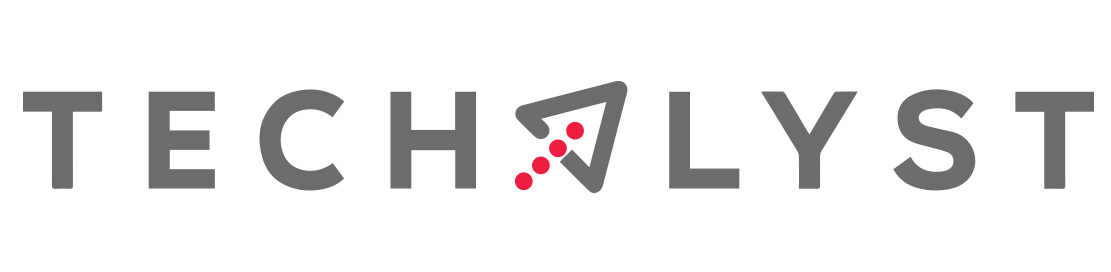

Be the first one to write a response :(
{{ reply.member.name }} - {{ reply.created_at_human_readable }}